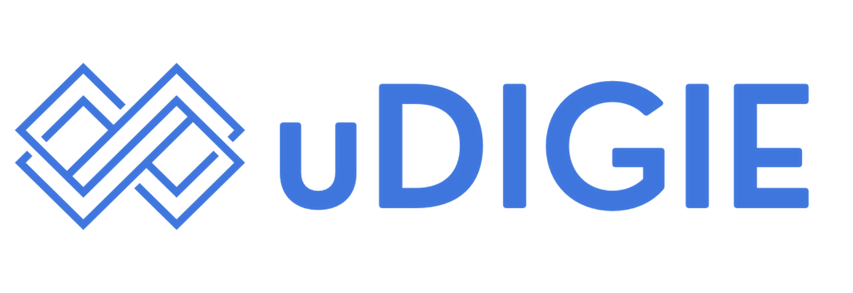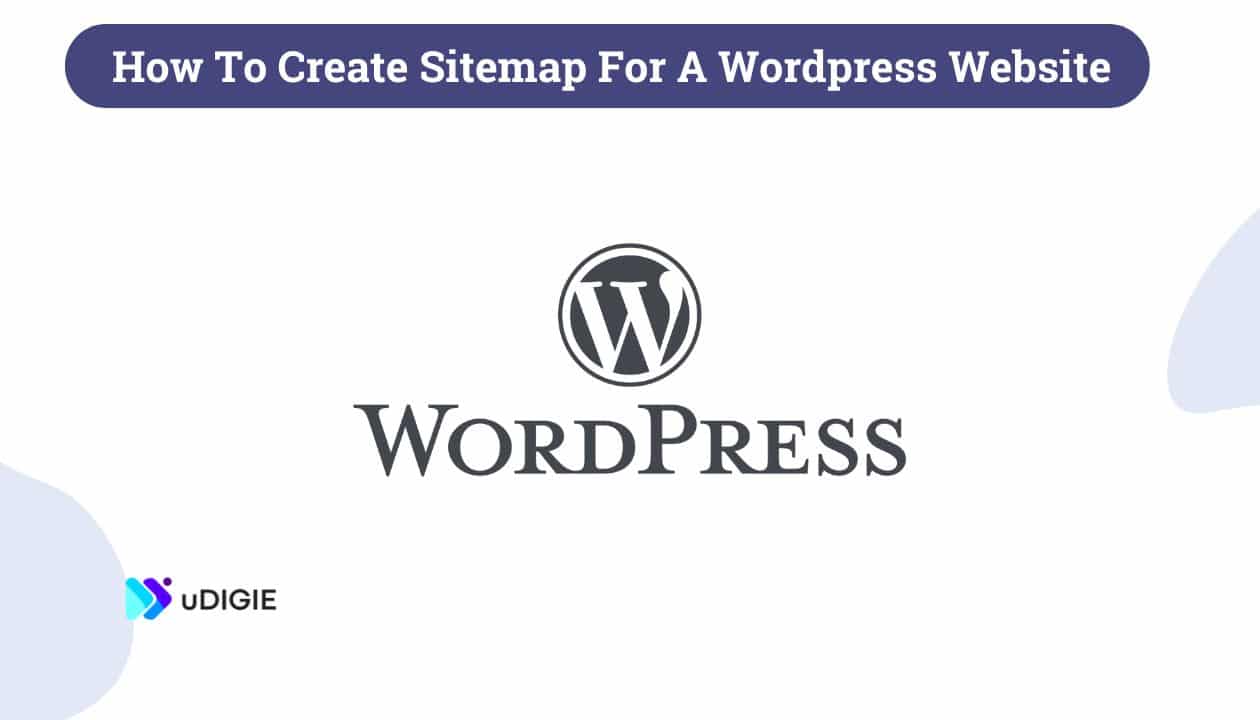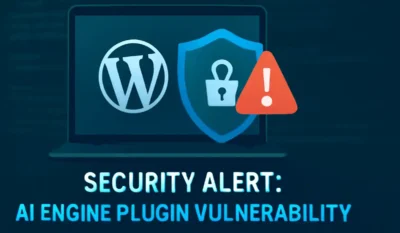Having a sitemap on your website is important in improving your website search engine ranking by making it easier for the search engine (such as Google, Bing, etc) crawlers to properly discover and index your content.
So in this article, we are going to explain to you how to create a sitemap for WordPress website. We’ll cover everything starting from understanding what is a sitemap to choosing the right plugins and learn how to create a sitemap manually.
Let’s deep dive!
What is a Sitemap
A sitemap is a file that provides information about the posts, pages, posts, categories, tags, videos, and other content on your website.
It helps search engines like Google, Bing, Yahoo, and others to understand the structure of your site and find all the relevant content without going out of line. There are two types of sitemaps:
- XML Sitemaps: These are used by search engines to improve the indexing of your site.
- HTML Sitemaps: These are designed for users to help them navigate your site more easily.
But for SEO (and this articles) purpose, we will focus primarily on XML sitemaps. If you want to learn more about HTML sitemaps then you can go ahead and read the article – Understanding HTML sitemaps?
Why Do You Need a Sitemap?
Before we go ahead you need to understand why sitemaps are important for a website SEO.
- Improves Indexing: Sitemap helps search engines (such as Google, Bing, Yahoo, etc) to find content on your website and index it easily.
- Better Crawling: By having a sitemap on the website you ensure that all important pages are discovered, crawled, and indexed.
- Content Prioritisation: Sitemaps helps you to define the importance of site pages. By letting the crawlers know which pages are most important on your site.
How to Create a Sitemap for Your WordPress Website (Using Plugins)
There are various SEO and non-SEO plugins available in the market that help you create a sitemap for your website. Such as Yoast SEO, RankMath SEO, All-In-One Migration, and many more.
But in this article we’ll cover 4 of the most popular plugins available in the market right now. You can choose any one of the four to create a sitemap for your WordPress website.
How to create Sitemap using Yoast SEO for a WordPress Website
Yoast SEO has been one of the most popular SEO plugins for WordPress. It includes a lot of features related to SEO which we have covered in our Yoast SEO article series. You can check it out here.
For creating sitemap of your wordpress website follow the steps below:
Install the Yoast SEO plugin
- First go to your WordPress dashboard.
- Navigate to Plugins > Add New.
- Search for Yoast SEO and click on Install Now, then activate the plugin.
How to create Sitemap using Yoast SEO
- Go to your WordPress dashboard
- From the left menu go to SEO > General.
- Click on the Features tab.
- Ensure the XML Sitemaps feature is enabled.
- Click on the XML sitemap link and open the webpage to view your sitemap.
How to create Sitemap using RankMath SEO for a WordPress Website
RankMath is also one of the most successful and used SEO plugin available in the market. So if you are using RankMath or plan to use RankMath SEO plugin. Then follow the steps below to create a sitemap for your WordPress website.
Install the RankMath SEO plugin
- First go to your WordPress dashboard.
- Navigate to Plugins > Add New.
- Search for RankMath and click on Install Now, then activate the plugin.
How to create Sitemap using RankMath SEO
- Go to your WordPress dashboard.
- From the left menu go to RankMath > Sitemap settings.
- Keep the settings at default and click on Save changes.
- Click on the XML sitemap link and open the webpage to view your sitemap.
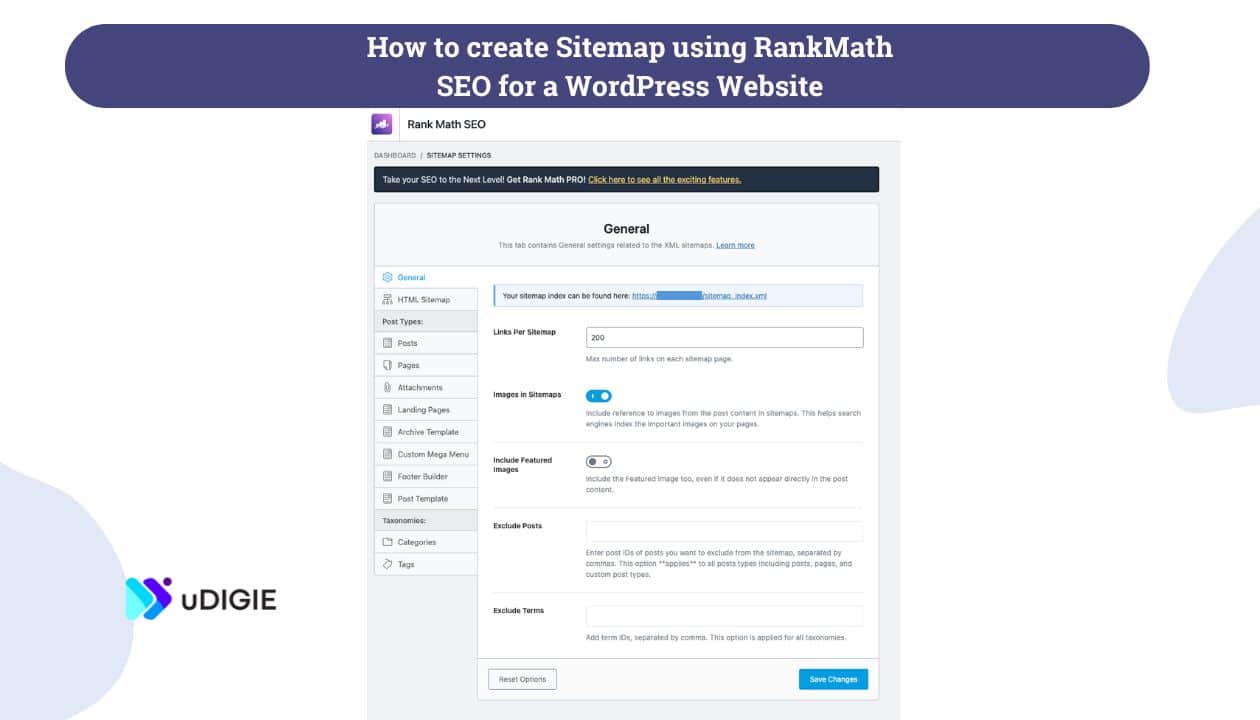
How to create Sitemap using Google XML Sitemaps for a WordPress Website
Google XML Sitemaps is another excellent plugin that helps you create XML sitemaps.
Install the Google XML Sitemaps plugin
- Go to Plugins > Add New.
- Search for Google XML Sitemaps and click Install Now, then activate the plugin.
How to create Sitemap using Google XML Sitemaps
- After activation, the plugin automatically generates a sitemap.
- You can view your sitemap by going to Settings > XML-Sitemap.
How to create Sitemap using All in One SEO Pack for a WordPress Website
All in One SEO Pack is also a SEO plugin that offers a lot of advanced features. You can learn more about it in our All In One SEO Pack series.
For creating sitemap of your wordpress website follow the steps below:
Install the All in One SEO Pack plugin
- Go to Plugins > Add New.
- Search for All in One SEO Pack and click on Install Now, then activate the plugin.
How to create Sitemap using All in One SEO Pack
- Go to All in One SEO > Sitemaps.
- Ensure the sitemap feature is enabled.
- Configure the settings according to your preferences and save changes.
- View your sitemap by clicking on the Open Sitemap button.
How to Manually create a Sitemap for Your WordPress Website
Generally, we don’t recommend this method. But still if you prefer to create a sitemap manually, you can do so by following the steps below:
Step 1: Create an XML Sitemap File
- Open a text editor on your PC/Laptop and name it sitemap.xml.
- Copy the code listed below.
- Once you have copied the code list down all the URLs of your website along with their update frequency and priority at the place where “your website” has been written.
<?xml version=”1.0″ encoding=”UTF-8″?>
<urlset xmlns=”http://www.sitemaps.org/schemas/sitemap/0.9″>
<url>
<loc>https://yourwebsite.com/</loc>
<lastmod>2023-01-01</lastmod>
<changefreq>monthly</changefreq>
<priority>1.0</priority>
</url>
<url>
<loc>https://yourwebsite.com/about/</loc>
<lastmod>2023-01-01</lastmod>
<changefreq>monthly</changefreq>
<priority>0.8</priority>
</url>
<!– Add more URLs as needed –>
</urlset>
Step 2: Upload the Sitemap File
Once you are done creating the sitemap. Upload it to the root directory of your WordPress installation using an FTP client or your web hosting control panel.
How to Submit Sitemap In Search Engines
Once you are done creating the sitemap, you need to submit it to the search engines. So that their crawlers can find the information.
How To Submit Sitemap In Google Search Console
- Sign in to your Google Search Console account.
- Select your website property.
- Navigate to Sitemaps under the Index section.
- Enter the URL of your sitemap (https://yourwebsite.com/sitemap_index.xml) and click Submit.
How To Submit Sitemap In Bing Webmaster Tools
- Sign in to your Bing Webmaster Tools account.
- Select your website property.
- Go to Sitemaps under the Configure My Site section.
- Enter the URL of your sitemap and click Submit.
Once you have submitted the sitemap it is important to regularly monitor your sitemap status in Google Search Console and Bing Webmaster Tools for any errors or issues that may arise.