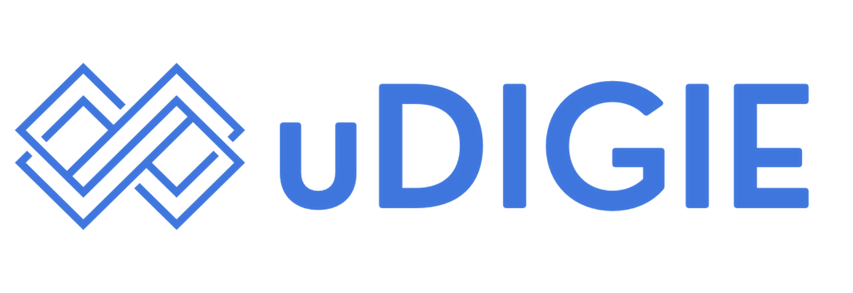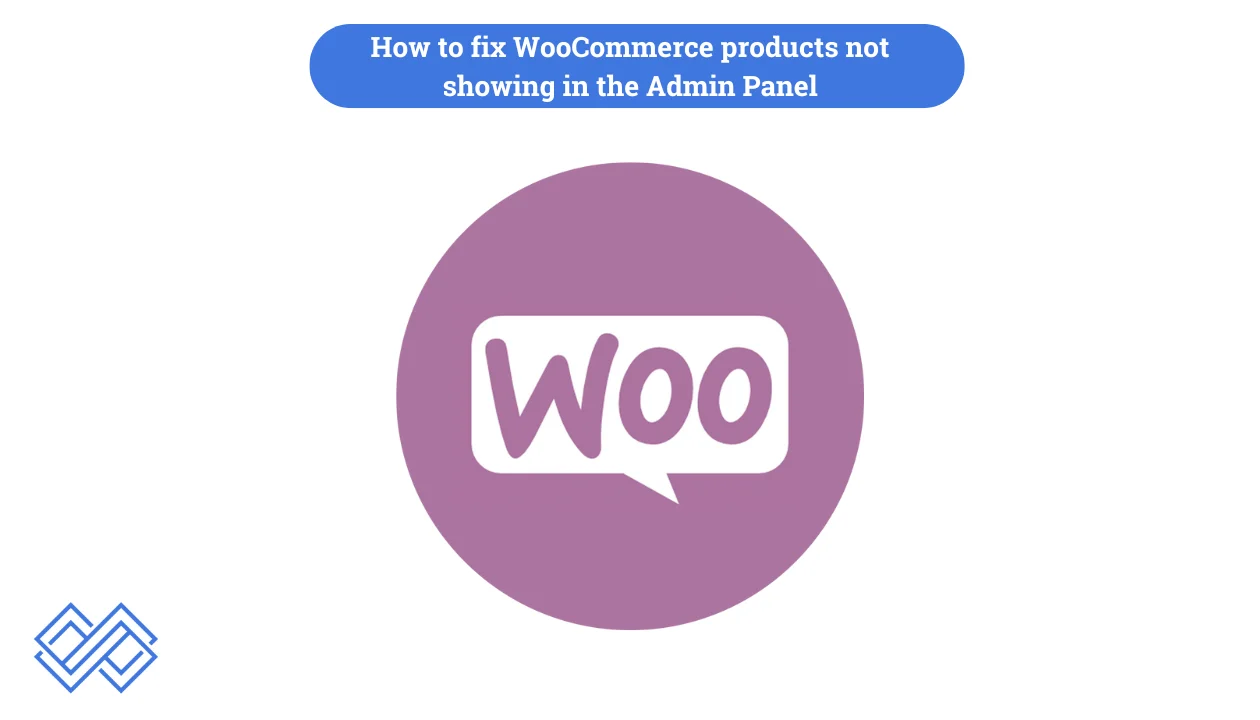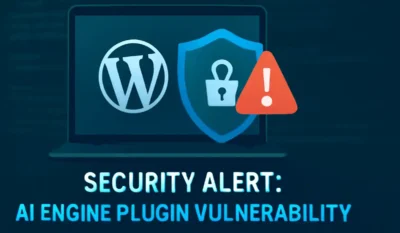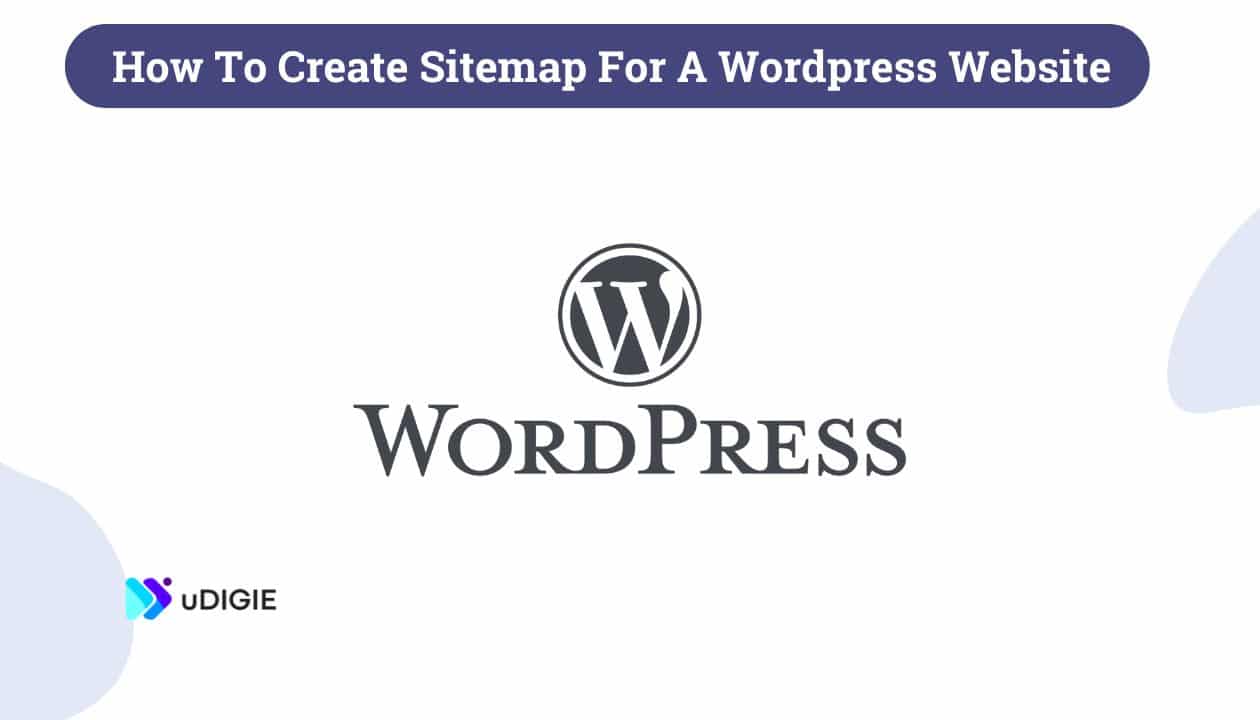WooCommerce is one of the most powerful and popular plugins WordPress site owners use to add e-commerce functionality to their websites.
But like any other tool, you might find problems with the same. One of the most common problems site owners face is WooCommerce products not showing in the admin panel, which can be very frustrating sometimes.
So, to help you with the same, we are here with a in-depth article that will help you understand as to why these problems occur and how you can solve WooCommerce products not showing in the admin panel.
Table of Contents
Reasons why WooCommerce products are not showing in the Admin Panel
First, let us understand some common reasons why WooCommerce products does not appear in the admin panel.
- User Role: Sometimes, a user cannot view or edit products. As they don’t have the permission for the same.
- Plugin: This is one of the most common problem where a plugin is conflicting with WooCommerce functionality. As it is either poorly coded or outdated.
- Theme: If you are using a theme which is poorly coded or outdated then you are tend to face this issue.
- Database: Sometimes errors in the WooCommerce database could lead to products not being displayed in the admin panel.
- Cache: Caching can also prevent your products to appear in the admin panel.
How to Fix WooCommerce Products not showing in the Admin
1) User does not have the permission to view WooCommerce Products
Before we go deep into the article and discuss various ways to fix the issue, first go ahead and check if your User has the permission to view products.
You can check the same by following the steps below:
- First, go your admin dashboard.
- Then from the left side menu, click on “Users.”
- Click on your User and check if it has all the required permission for accessing the products.
2) How to fix plugin conflict issue with WooCommerce products does not appear in the admin panel
There is a high chance that a plugin might be conflicting with WooCommerce functionality, especially if they are outdated. So to check and resolve the same, follow the steps below:
- First, go to your admin dashboard.
- Make sure all the plugins are up-to-date for best results.
- Then, deactivate all plugins.
- Check if you can see the products.
- If the answer is “Yes,” then start re-activating the plugins one by one to find the conflicting plugin.
- Once you find the conflicting plugin, consider switching to alternative plugin with better compatibility.
3) How to fix theme compatibility with WooCommerce products not showing in the admin panel
Theme plays a vital role for WooCommerce products not showing in admin dashboard, especially if the theme is poorly coded or outdated. So to check if your theme is conflicting with the WooCommerce or not, follow the steps below:
- Go to your WordPress dashboard.
- From the left menu, click on Themes.
- Then from the available themes activate a default theme like Twenty Twenty-One to check if the theme is causing the issue.
- If the issue is resolved by changing to a default theme then try to update your existing theme (if the update is available) or contact the theme developers for help.
- You can also opt to use another theme. (optional)
4) How to fix Database issue for WooCommerce products does not appear in the admin panel
Database plays a crucial role in the functioning of a website. So, we have to ensure that our database is free from any type of error or corruption.
There are three ways to check if the database is functioning normally and we have described all the three methods below:
(i) Repair WooCommerce Database
- First go to your WordPress dashboard.
- From the left menu, go to WooCommerce.
- Click on Status > Tools.
- Then click on Repair the database.
This will repair your database to function normally.
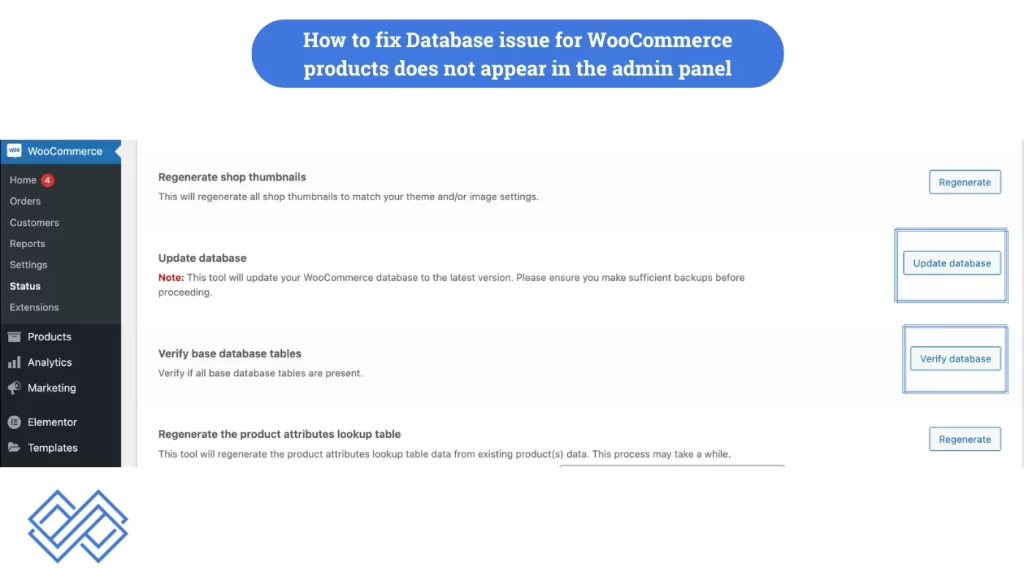
(ii) Using a Database Plugin
You can use a database plugin like WP-DBManager to repair potential database issues. This might be a bit technical, so you can learn more about it here.
(iii) Restore the database
If you find that the database is corrupted during any of the two process. Then, restoring a backup from the previous version is the best option.
5) Cache and Browser Settings Can Affect WooCommerce Product Visibility
There is a very low probability that you might be affected by this. But sometimes, caching issues can cause WooCommerce products not to appear in the admin panel. So, to fix this, you will have to clear both browser side cache and website cache. Below we have described how to clear cache for both.
(i)Clear Browser Cache
Make sure you clear the cache of your browser from the settings. If you don’t know how to clear the cache for your browser. You can follow the method described for your browser below.
Google Chrome
- Click the three-dot menu (top-right corner).
- Go to More Tools > Clear Browsing Data.
- Choose Cached images and files.
- Select the time range (e.g., All time).
- Click Clear data.
Mozilla Firefox
- Click the hamburger menu (top-right corner).
- Select Settings > Privacy & Security.
- Scroll to Cookies and Site Data and click Clear Data.
- Select Cached Web Content.
- Click Clear.
Microsoft Edge
- Click the three-dot menu (top-right corner).
- Go to Settings > Privacy, search, and services.
- Under Clear browsing data, click Choose what to clear.
- Select Cached images and files.
- Click Clear now.
Safari (Mac)
- Click Safari in the top menu and select Preferences.
- Go to the Advanced tab and check the Show Develop menu in the menu bar.
- In the menu bar, click Develop > Empty Caches.
Opera
- Click the Opera logo (top-left corner).
- Go to Settings > Advanced > Privacy & Security.
- Under Clear browsing data, select Cached images and files.
- Click Clear data.
(ii)Clear Website Cache
Make sure to clear your website cache using a caching plugin like W3 Total Cache (just a suggestion – if you are using any other cache plugin, use the same to clear the cache). This will show you the most updated version of your website.
(iii)Temporarily disable caching
You can try to temporarily turn off your cache plugins to check if the caching is causing the problem for woocommerce products not showing in the admin panel.
Preventing WooCommerce Products from Disappearing in Admin
Once you have fixed the problem, you can follow these preventative measures to ensure that you don’t face the same problem in the future.
- Make sure you keep your theme and plugins up to date.
- Do a regular backup of your entire website. So that you can restore it back if any kind of problem arises in the future.
- If you are planning to push an update make sure to test it on a staging website first to check for any kind of problem that might affect your website.